Last updated 13/04/2021.
Supported software
Groundleader allows you to export customers and transactions in a spreadsheet format that can then be imported into your accounting software. Groundleader can currently export information in formats recognised by Sage, Quickbooks and Xero. You will be asked on the ‘First use’ page which accounting software package you use (if any). This can be updated at any time by choosing the ‘Other settings’ option from the ‘Global setting’ section of the main menu then ‘Accounting software’.
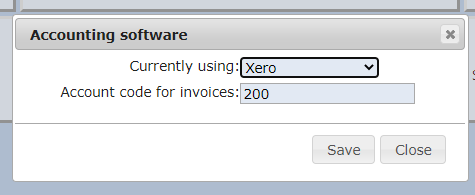
Sage, Quickbooks and Xero all allow for the importing of customers and invoices via spreadsheet or CSV file. Sage also allows you to import payments along with the invoices. This will prevent you having to enter customers, invoices and payments twice, once in Groundleader then again in Sage.
Customer IDs
In order to export any information to your accounting software each customer included in the export must have their Sage/Quickbooks/Xero ID set, this can be done by selecting the customer on the contact page or for multiple customers at the same time on the contact datasheet page. The Sage/Quickbooks/Xero ID for each customer in Groundleader must match their ID in your accounting software. For Quickbooks a customers ID is listed under the Customer column in customer contact list report and is usually the customer name. In Xero the ID is listed under the Contact column in the contact list and is also usually the customer name.
Invoice account code
Xero has an account code for invoices where ‘200’ is the default. In Sage it is called the nominal account code and the default is ‘4000’. In order for the invoices to be exported without error the code that Groundleader uses must match with that used by the accounting software. Groundleader will use your accounting softwares default value, if you do not use the default value the value used by Groundleader should be updated by choosing the ‘Other settings’ option from the ‘Global setting’ section of the main menu then ‘Accounting software’. Quickbooks does not use an account code.
Export all your customers
To Export all your customers to your accounting package click the ‘Export to Sage/Xero/Quickbooks’ option from the ‘invoicing’ section of the main menu. From the dialog that appears select ‘Export customers’, you will then be asked if you want to export all your customers or just the ones that have not already been exported. Once you have made your selection the spreadsheet will be downloaded to your computer.
If any of the selected customers do not have a Sage/Quickbooks/Xero ID set you will not be able to produce the spreadsheet, you can set it by selecting the customer on the customers page and entering the desired value in the Sage/Quickbooks/Xero ID field.
Once the spreadsheet has been produced all the customers it contains will be marked as having been exported to Sage/Quickbooks/Xero. This prevents them being exported again the next time you perform an export. A customers ‘exported to Sage/Quickbooks/Xero’ property can be changed on by selecting them on the customers page and checking or unchecking the ‘exported to Sage/Quickbooks/Xero’ checkbox.
The spreadsheet that is produced by this action is created in a format that will be accepted by Sage/Quickbooks/Xero. See your Sage/Quickbooks/Xero documentation for instructions on how to import the spreadsheet.
Export a single customer
If you just want to export a single customer, select that customer on the customers page then click the ‘Export to Sage/Quickbooks/Xero’ button in the left panel. This will produce a spreadsheet with just this customer on it.
Export invoices & payments
Invoices and payments are exported using a different spreadsheet format from customers so is performed separately in Groundleader. To Export invoices and payments to Sage/Quickbooks/Xero click the ‘Export to Sage/Quickbooks/Xero’ option from the ‘invoicing’ section of the main menu. From the dialog that appears select ‘Export Invoices and payments’. Only Sage allows importing of payments and invoices, Xero and Quickbooks can only import invoices.
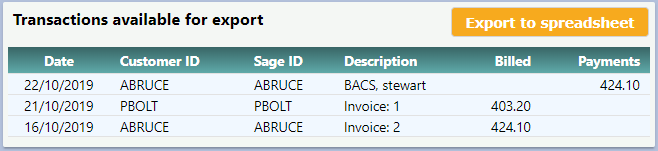
The export invoices & payments page
This page will list all the payments and invoices that have not yet been exported to Sage/Quickbooks/Xero. If any of your customers do not have a Sage/Quickbooks/Xero ID set they will be highlighted in red and you will not be able to perform the Export. Click the ‘Export to spreadsheet’ button to perform the export. This will produce the spreadsheet which will be downloaded to your computer. See your Sage/Quickbooks/Xero documentation for instructions on how to import the spreadsheet. Once an invoice or payment has been included in a spreadsheet it will be flagged as having been exported, this will prevent it from appearing again in the next spreadsheet you create.
The right side of this page lists all the export spreadsheets that you have already produced. Here you have three options for each export.
- Download spreadsheet, this lets you download the same spreadsheet again.
- Cancel export, this removes the ‘exported’ flag from all the payments and invoices included in the spreadsheet. This frees them up to be included again the next time you produce a spreadsheet.
- Delete, this deletes the spreadsheet from Groundleader. The included invoices and payments will remain flagged as ‘Exported’. Deleting the spreadsheet from Groundleader will prevent you from being able to download it again or cancelling the export. It should only be done if the items were exported successfully into Sage/Quickbooks/Xero and you are sure you wont need the spreadsheet again.
Old exported spreadsheet information is automatically deleted after one year.
Back to resources menu.
