Last updated 14/04/2021.
<
What are evidence based visits?
Evidence based visits or EBV’s are where some evidence is recorded along with a visit to prove that it has been carried out. This evidence can include before and after photos, a customer signature and GPS co-ordinates. EBV’s can only be logged using the Groundleader mobile application.
EBV settings
The EBV settings are where you set which types of evidence need to be recorded at a visit. Your companies default EBV settings can be set by choosing ‘Other Settings’ from the ‘Global Settings’ section of the main menu then selecting ‘Evidence based visits’.
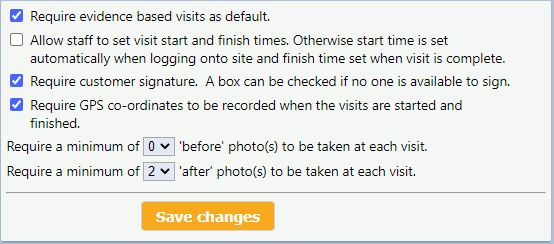
The evidence based visit settings form.
The settings to choose from are:
- Require evidence based visits as default. If you check this option all new customers and tasks will be set to require Evidence based visits as default. The rest of the settings on this page will only be used if this option is selected.
- Allow staff to adjust visit start and finish times. If this option is checked the start and finish times will have to be entered manually when logging a visit. If left unchecked the start time will be set when the user clicks to begin logging the visit and the finish time will be set when the ‘visit complete’ button is pressed.
- Require customer signature. If this is checked the app will prompt for a customer signature before the visit can be logged, there will be an option to indicate that no-one was available to sign.
- Require GPS co-ordinates. If this is checked GPS co-ordinates will be logged when the visit is started and when it is marked as complete. If the device running the app is not able to provide GPS co-ordinates the visit will still be logged.
- Before photos, the app will always allow before photos to be taken for a visit but you can set a minimum amount that must be taken before the the visit can be logged.
- After photos, the app will always allow after photos to be taken for a visit but you can set a minimum amount that must be taken before the the visit can be logged.
EBV setings for individual customers and tasks
Your companies default EBV settings will filter down to each customer and task that you add to Groundleader. It is possible to adjust the settings for individual customers and tasks by clicking the ‘settings’ link next to the ‘Requires evidence based visits’ option in the customer and task forms.
When adding a new task its EBV settings will be copied from it’s customers settings. This way you can have certain customers with different EBV requirements and not have to input the desired settings for each new task. You are still able to change the settings for each task giving you complete control of which tasks require evidence based visits and the amount of evidence required.
The printed Job sheet
If you use the printed jobsheets created by the job assigner there will be an ‘EBV’ column in the job table, this will be colored black to indicate to your staff that an evidence based visit is required. To log an evidence based visit the Groundleader mobile app should be used.
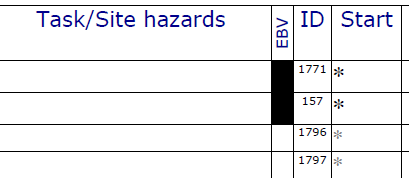
Evidence based visits column on the printed jobsheet.
Logging an evidence based visit
EBVs are meant to be logged using the Groundleader mobile application. They can be logged using the main Groundleader website but it will not ensure that the correct number of photos have been added and you will not be able to record the users GPS coordinates or a customer signature. It is possible to upload visit images using the main site after the visit has been logged.
How to log an evidence based visit using the app is explained on its own help page.
How the evidence is used
The GPS coordinates, customer signature and photos for an evidence based visits can be viewed by going to the ‘Search visits’ in the main Groundleader website page and selecting the desired visit. The visit form which shows the visit details has a section in the lower right which contains any evidence collected for that visit.
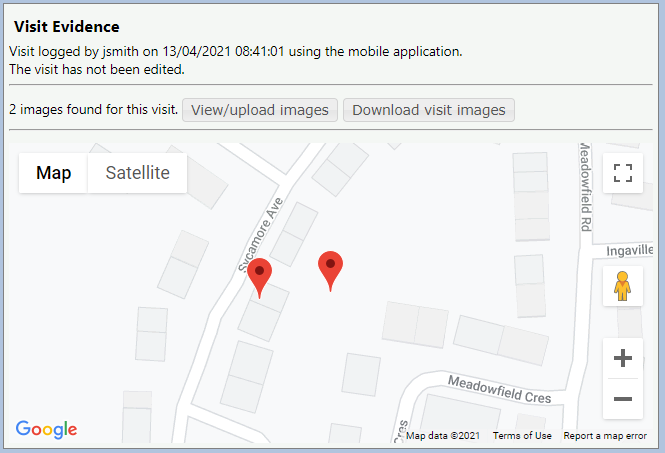
If visit photos were taken there will be a button to “view/upload images” which will show any photos taken for the visit. If a customer signature was obtained it will also be shown here. If a user can delete or upload more photos for a visit from this page depends on the role they are in. Users in an administrator role will be able to upload new photos or delete existing ones. Standard users cannot delete photos and can only upload new ones if it is for a visit that they logged and within 2 hours of the visit being logged. Read only users cannot delete or upload photos.
The ‘Download images’ button will download the visit images to your computer as a zip file.
If GPS coordinates were logged for the visit there will be a Google map showing the visits start and finish locations.
Customer information
If you have given a customer the ability to log into Groundleader they will also be able to see any photos and location information for their tasks by going to the ‘Visits’ page.
