Last updated 12/11/2019.
The ‘Full schedule’ page can be used to create lists of tasks to give to your staff. This can be done instead of using the Job assignor. The job assigner gives you more control over which tasks to assign your staff each day, and when tasks are assigned using it you can quickly log the visits using the log team visits page.
Get to the full schedule page by selecting ‘Full schedule’ from the ‘Schedules’ section of the main menu. The top of the page has multiple filters that can be used to narrow down the task selection, click ‘apply filters’ to apply your chosen filters or ‘show all’ to include all your tasks. Tasks will be shown ordered by team and location. A common use of this page would be to bring up all summer tasks for a specific team.
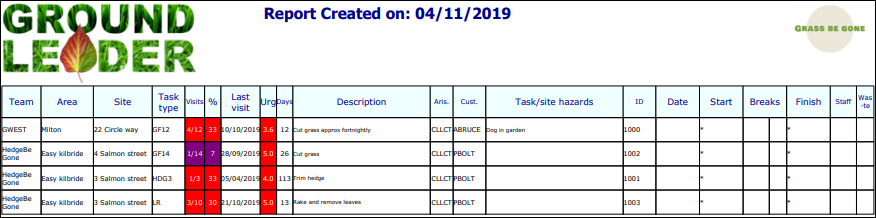
Full schedule output as a PDF with space for start and finish times.
Once you have made your selection there are three options for getting it to your staff.
- Download as a PDF.
- Download as PDF with space for start and finish times.
- Download as an Excel spreadsheet.
Logging visits from the full schedule
To log visits that have been carried out by staff using sheets produced by the ‘full schedule’ page you will need to use the log single visit page and log them one at a time.
